Admin Tour
WooCommerce dashboard tour
Dokan dashboard tour
This is the help document for the Admin Tour plugin. We recommend going through this plugin manual before installing and using the plugin.
If you have gone through the manual and still have any questions, feel free to contact us at [email protected].
Introduction
Admin Tour is used to create a tour for the non technial admin user. Generally they do not have idea on how to operate the admin panel even though the developer has given them the detailed demo. After sometime, the admin logs into the panel, they find it quite difficult to operate. Admin Tour will make them feel comfortable.
There is more for developers on this plugin. There are hooks available so that they can add other tour steps as per the customization in the admin side. There is an option in the wp admin bar in the admin side for starting a tour manually. There is also a Dashboard widget available which will have all the tours list and a button to start that tour. By default, when admin logs into the admin panel after 30 days then the tour will start automatically. If you want to change this limit, you can do it using a filter.
Features
• Easy installation
• Show default steps like Posts, Pages, Media, Users and category
• Multi-lingual support
• Free support
Compatible with:
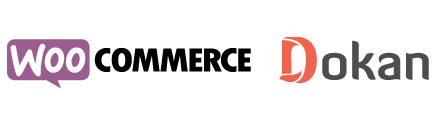
Requirements
- Install the plugin via WordPress or download and upload the plugin to the /wp-content/plugins/
- Activate the plugin through the ‘Plugins’ menu in WordPress
Downloading & Installation
Upload via WordPress Admin Panel
- Log into WordPress and Plugins page
- Select the .zip file you downloaded and click Install
- Enter your FTP information if required and install the plugin
- Activate the plugin
Upload via FTP
- Unzip the .zip file you downloaded.
- Upload the “Admin Tour” plugin folder to your wp-content/plugins directory.
- Navigate to your Admin Panel: Plugins.
- Under “Admin Tour”, click Activate.
How to use the plugin?
Custom filters:
1. If you want to add a new tour for the admin dashboard then use below filter:
add_filter( 'wat_pointers', 'your_theme_function' );
function your_theme_function( $pointers ) {
$general = array(
array(
'id' => 'menu_comments',
'tagget_element' => '#menu-comments', // jQuery selector ID, class or any other method.
'title' => __( 'Comments', 'theme-textdomain' ),
'content' => __( 'Comments.', 'theme-textdomain' ),
'position' => array(
'edge' => 'left',
'align' => 'left',
),
'url' => admin_url( 'edit-comments.php' ),
),
);
// Change pointer ordering as per your wish.
$pointers['general'] = array_merge( $pointers['general'], $general );
$reorder = array( 'menu_posts', 'menu_media', 'menu_pages', 'menu_comments', 'menu_users', 'wat_widget' );
$pointers['general'] = wat_reorder_pointers( $pointers['general'], $reorder );
return $pointers;
}2. If you want to add an admin screen the use below filter like this:
For Example: Contact form 7 Screen
add_filter( 'wat_pointers', 'your_theme_function' );
function your_theme_function( $pointers ) {
// Register pointer for contact form 7.
$pointers['toplevel_page_wpcf7'] = array(
'screen_info' => array(
'name' => __( 'Contact form', 'theme-textdomain' ),
'url' => add_query_arg( array( 'page' => 'wpcf7' ), admin_url( 'admin.php' ) ),
),
array(
'id' => 'add_new',
'tagget_element' => '.page-title-action',
'title' => __( 'Add new', 'theme-textdomain' ),
'content' => __( 'Add new form.', 'theme-textdomain' ),
'position' => array(
'edge' => 'left',
'align' => 'left',
),
'url' => add_query_arg( array( 'page' => 'wpcf7-new' ), admin_url( 'admin.php' ) ),
),
array(
'id' => 'edit',
'tagget_element' => '#the-list tr:eq(0) .title',
'title' => __( 'Edit form', 'theme-textdomain' ),
'content' => __( 'Edit contact form.', 'theme-textdomain' ),
'position' => array(
'edge' => 'bottom',
'align' => 'left',
),
),
);
return $pointers;
}Hooks and Filters
-
If you want to add new tour for WooCommerce then use below filter.
add_filter( 'wat_woocommerce_pointers', 'your_theme_function' ); function your_theme_function( $pointers ) { $pointers[] = array( 'id' => 'search__input', 'tagget_element' => '#wp-block-search__input-1', // jQuery selector ID, class or any other method. 'title' => __( 'Search', 'theme-textdomain' ), 'content' => __( 'Search.', 'theme-textdomain' ), 'position' => array( 'edge' => 'right', 'align' => 'right', ), ); // Change pointer ordering as per your wish. $reorder = array( 'dashboard', 'orders', 'downloads', 'address', 'account', 'logout', 'search__input', 'start_tour_btn' ); $pointers = wat_reorder_pointers( $pointers, $reorder ); return $pointers; } -
If you want to add a new tour for the Dokan vendor store then use below filter.
add_filter( 'wat_dokan_pointers', 'your_theme_function' ); function your_theme_function( $dokan ) { $dokan['dokan_withdraw'][] = array( 'id' => 'dokan_withdraw', 'tagget_element' => '.entry-content', // jQuery selector ID, class or any other method. 'title' => __( 'Withdraw', 'admin-tour-pro' ), 'content' => __( 'Withdraw.', 'admin-tour-pro' ), 'position' => array( 'edge' => 'bottom', 'align' => 'top', ), ); return $dokan; }
Do you have any questions? Email us at [email protected] for personal assistance.
Features Comparison
-
Admin Tour
-
WooCommerce Dashboard Tour
-
Dokan Dashboard Tour
-
SupportForumsEmail & Phone

